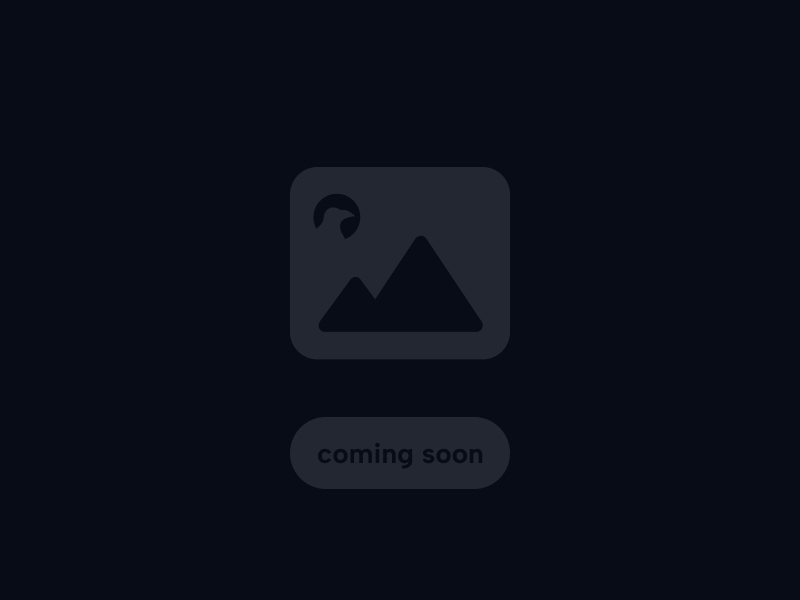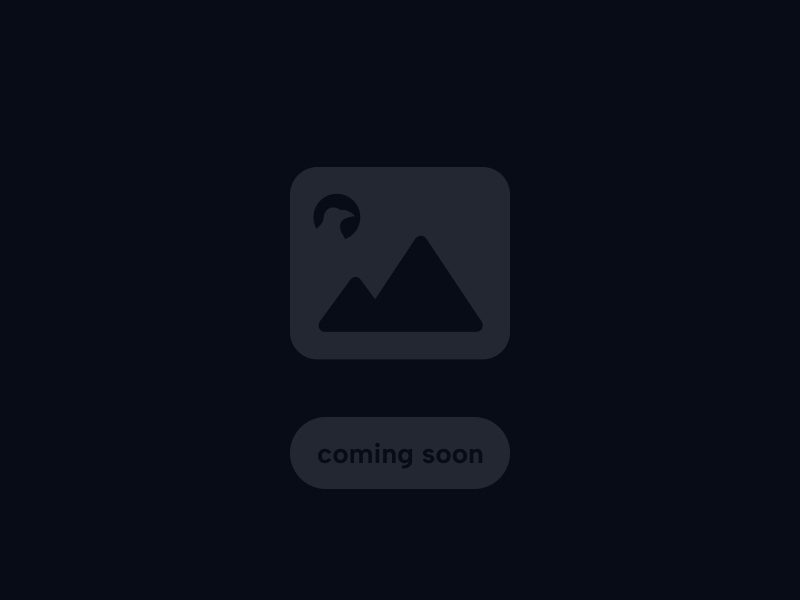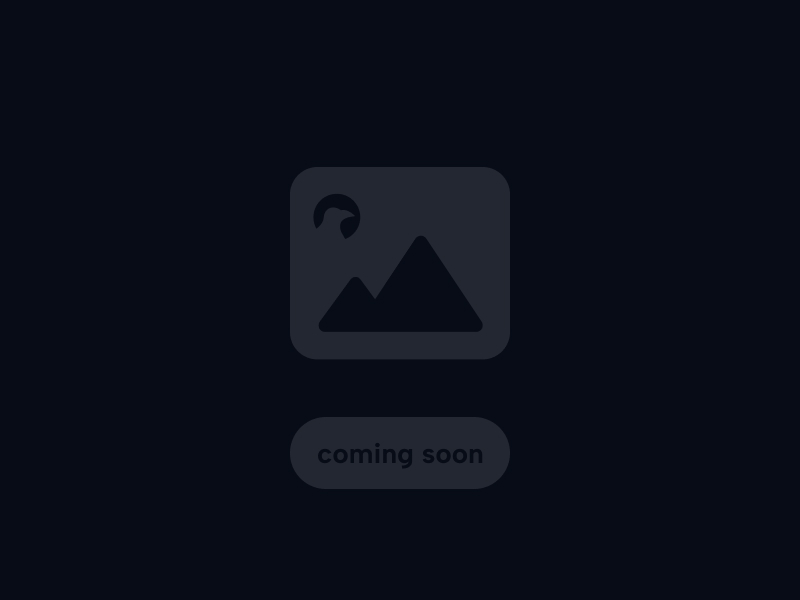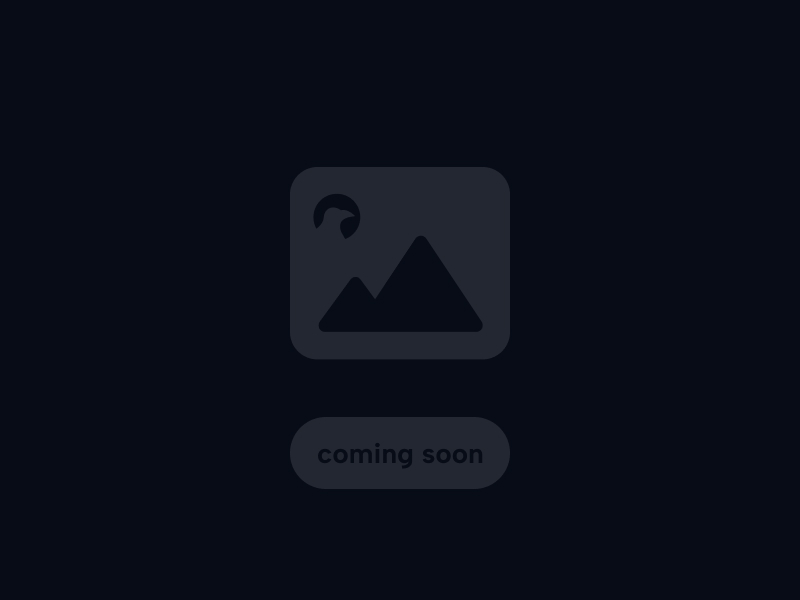Mastering Essential Illustrator Techniques
Moving beyond basic tool knowledge involves understanding how to combine tools effectively into powerful creative workflows within Adobe Illustrator.
Practice using the Pen Tool not just to trace, but to intuitively create smooth, elegant curves and sharp, precise anchor points for custom shapes and illustrations.
Learn to leverage the Appearance panel to stack multiple fills, strokes, and effects non-destructively, allowing for easy experimentation and modification of complex styles.
Explore the power of Global Colors for easy sitewide color updates and utilize Adobe Color Themes panel to discover and apply harmonious color palettes.
Master grouping, layering, and using isolation mode to efficiently manage and edit complex artwork with many different components.